Invite any user to your tailnet
You can send a one-time use invitation to any user you want to join a Tailscale network (tailnet) in the form of a generated URL. You might want to use one-time user invites to add users such as friends, family, or contractors to a personal tailnet or an organization tailnet for authentication.
Your Tailscale billing includes invited users who join and transfer data in your tailnet. This includes invited users who are paid users in other tailnets. Tailscale bills for every active user on every tailnet.
A Tailscale user account may not be shared or used by multiple individuals.
Unused invites expire after 30 days.
Send an invite email
You need to be an Owner, Admin, or IT admin to send an invitation by using email.
To send an invitation by using email:
- Open the Users page of the admin console.
- Select Invite external users.
- Add the email address for each user that you want to invite to the tailnet.
- Select the user role you want to automatically assign for each user in the invite. Only one role can be assigned for all email addresses in a single invite.
- Select Invite to send email invitations to each listed email address.
Send an invite link
You need to be an Owner, Admin, or IT admin to send an invitation link.
To send an invite link:
- Open the Users page of the admin console.
- Select Invite external users.
- Select the Copy invite link tab.
- Select the user role you want to assign to the invite link.
- Select Generate & copy invite link to copy the invite URL to your clipboard.
- Send the URL link to the user you want to invite to your tailnet.
Enable or disable joining external tailnets
You need to be an Owner, Admin, or IT admin to enable or disable joining external tailnets.
You can allow or prevent users in your tailnet from joining other (external) tailnets. By default, tailnets only allow Admin users to accept an invitation to join external tailnets. To enable joining external tailnets:
- Open the General settings page of the admin console.
- In the Join external tailnets section, select the user roles to allow joining external tailnets.
To disable joining external tailnets:
- Open the General settings page of the admin console.
- Select None (disable) in the Join external tailnets section.
Events for joining and leaving an external tailnet appear in the configuration audit logs.
Accept an invite
To accept an invite:
- Copy and paste the URL from your invite into a web browser.
- Sign in to Tailscale with your identity provider or passkey.
- Download the Tailscale client.
Leave a tailnet
Users who join multiple external tailnets can leave subsequently joined tailnets using the Leave tailnet option. This option only displays subsequent tailnets a user joins. It is only available for organizational tailnets.
If you have access to the admin console:
- Open the Users page of the admin console.
- Locate your account.
- Select the
menu.
- Select Leave tailnet.
If you do not have access to the admin console:
- Go to the Tailscale admin console.
- In the top right corner, select the
menu.
- Select Leave tailnet.
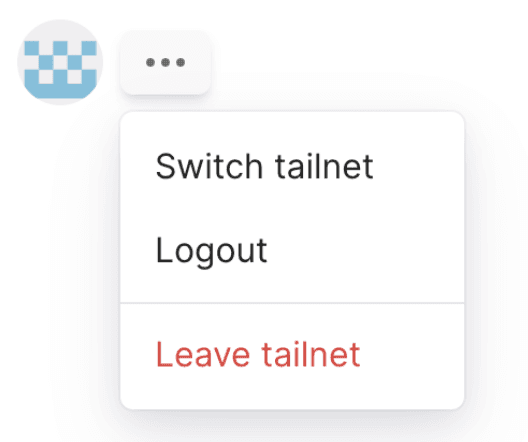
Approve an invite
You need to be an Owner, Admin, or IT admin to approve an invited user.
If your tailnet has user approval enabled, you must approve invited users before they can join the tailnet.
Review invites
You need to be an Owner, Admin, IT admin, Network admin, or Billing admin to review invitations.
To review all current invites, use the status:invited filter.
Resend an invite
You need to be an Owner, Admin, or IT admin to resend an invitation.
To resend an invite:
- Open the Users page of the admin console.
- Locate the invited user by either typing their email address in the search bar or using the
status:invitedfilter. - Select the
menu next to the user's name, then select Resend user invite or Copy invite link.
Delete an invite
You need to be an Owner, Admin, or IT admin to revoke an invitation.
You can delete invites if you accidentally share a user invite or want to revoke it for another reason.
To delete an invite:
- Open the Users page of the admin console.
- Locate the invited user by typing their email address in the search bar or using the
status:invitedfilter. - Select the
menu next to the user's name, then select Delete invite.
Monitor invites
You need to be an Owner, Admin, IT admin, Network admin, or Billing admin to review configuration audit logs.
You can track user invite activity in the Configuration logs page of the admin console.
