Manage client preferences
Admins can manage devices on a network, and restrict which devices can connect using access control policies.
Individual users still have control over their own devices, to block incoming connections from Tailscale or to ignore Tailscale's DNS settings and advertised routes.
Default configuration
By default, a Tailscale client will:
- Allow incoming connections
- Use Tailscale DNS settings
macOS, Windows, and other non-Linux devices use Tailscale subnets by default. Linux devices do not use Tailscale by default.
Allow incoming connections
If other devices in your tailnet are allowed to connect to your device based on access control policies, then the connection will be created. Access control policies are directional, so that an access rule allowing your laptop to connect to a web server does not allow the web server to initiate connections to your laptop.
If you want to block all incoming connections, you can do so. This is also known as "shields up". In the menu bar of your device, uncheck Allow incoming connections. When unchecked, your device will still be visible and allowed to send traffic, but won't accept any connections over Tailscale, including pings.
Toggling incoming connections
This can be configured in the client menu bar or the CLI.
In the client menu bar
If you are running Tailscale v1.60.0 or later, from the menu bar, select Tailscale, select Settings, and then check/uncheck Allow incoming connections.
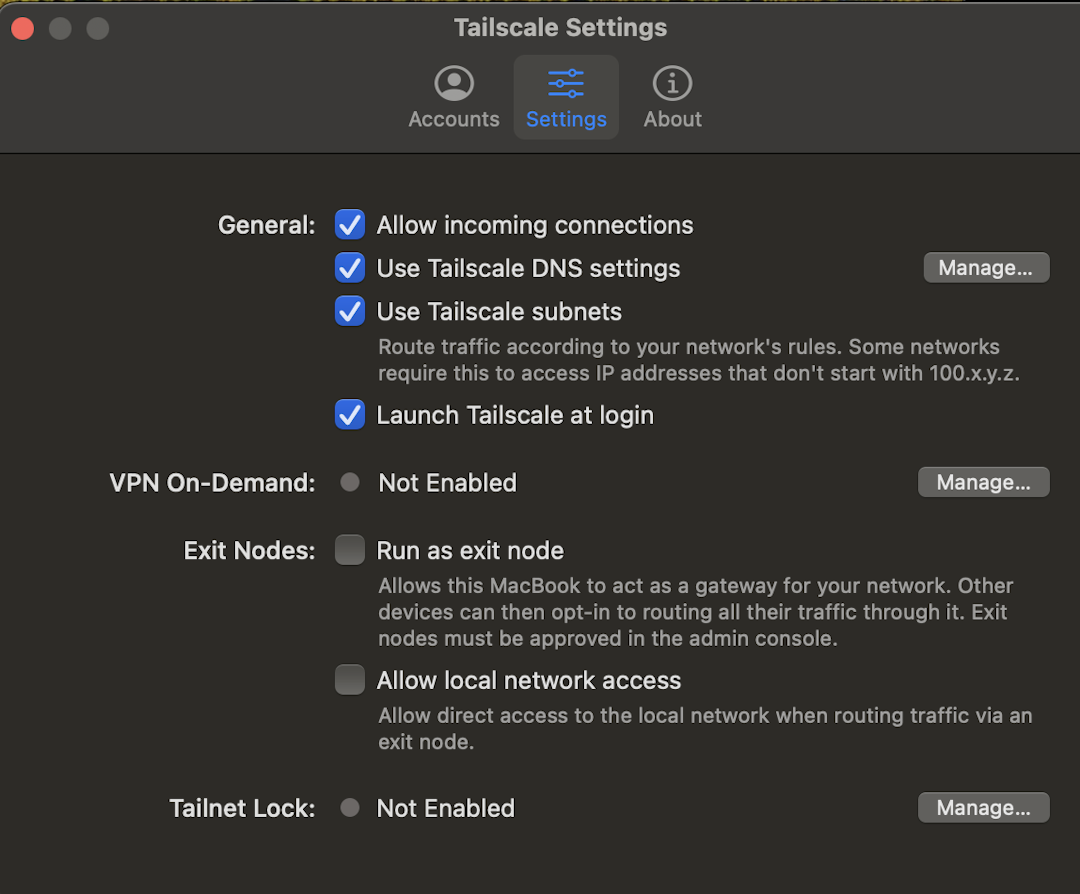
If you are running a version of Tailscale earlier than v1.60.0, from the menu bar, select Tailscale and check/uncheck Allow incoming connections.
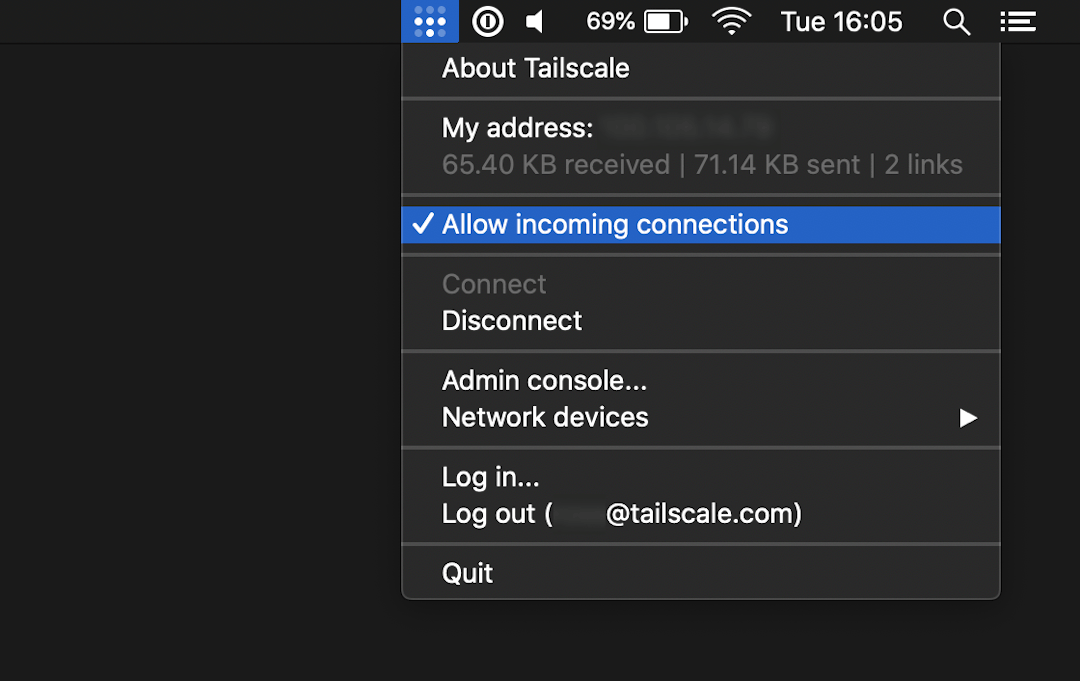
In the CLI
To block incoming connections:
tailscale set --shields-up
To allow incoming connections (default):
tailscale set --shields-up=false
Use Tailscale DNS settings
If an Admin has configured DNS settings for your tailnet, including MagicDNS or split DNS, then DNS queries for devices in your Tailscale network will respect those settings.
If you are using an exit node, your local DNS is the DNS for the exit node, not your device.
This can be configured in the client menu bar or the CLI.
In the client menu bar
If you want to only use local DNS, in the menu bar of your device, uncheck Use Tailscale DNS settings.
In the CLI
To use Tailscale DNS settings (default):
tailscale set --accept-dns=true
To not use Tailscale DNS settings:
tailscale set --accept-dns=false
Use Tailscale subnets
If an Admin has created subnet routes for your tailnet, then Tailscale will route your device's traffic for the advertised subnets to the appropriate subnet router.
This can be configured in the client menu bar or the CLI.
In the client menu bar
If you want to ignore the advertised routes, in the menu bar of your device, uncheck Use Tailscale subnets.
In the CLI
To use Tailscale subnets (default, except for Linux):
tailscale set --accept-routes=true
To not use Tailscale subnets (default on Linux):
tailscale set --accept-routes=false
