Restrict device access with SentinelOne
SentinelOne collects a series of signals from its agents that can be used to determine the security posture of a device. Tailscale can fetch these signals from SentinelOne and use them as device posture attributes in access rules, which can allow organizations to grant access to sensitive resources only to devices that have a high enough level of trust.
This can be achieved using Tailscale's device posture management features:
- SentinelOne posture integration, which synchronizes signals from SentinelOne to device posture attributes in Tailscale.
- Device Identity Collection, which collects identifiers (for example, serial numbers), used to match devices in Tailscale to devices in SentinelOne.
- Posture conditions in access rules, which allows configuring access restrictions based on device attributes.
This document provides instructions on how to:
- Enable Device Identity collection for your tailnet.
- Configure SentinelOne posture integration.
What is SentinelOne posture integration?
SentinelOne posture integration lets you connect your Tailscale network to SentinelOne. The integration runs periodically and copies signals from SentinelOne agents to device posture attributes.
When configured, it will periodically:
- Fetch a list of hosts recorded in your SentinelOne account, and the data reported by their agents.
- Match SentinelOne agents with corresponding devices in your tailnet, based on the serial numbers associated with a device.
- Write the data from the agents of each device into the following Tailscale device posture attributes:
| Attribute key | Description | Allowed values |
|---|---|---|
sentinelOne:operationalState | Operational state of the agent, the string "na" means that the agent has not been disabled or corrupted. This is the expected state. | string |
sentinelOne:activeThreats | Number of active threats detected by the agent | number |
sentinelOne:agentVersion | Version of the running SentinelOne agent | version |
sentinelOne:encryptedApplications | Whether the agent detects that the disk is encrypted | true, false |
sentinelOne:firewallEnabled | Whether the agent detects that the firewall is enabled | true, false |
sentinelOne:infected | Whether the agent detects that the device is infected | true, false |
Prerequisites
- Device Identity Collection is enabled, and devices in your tailnet are reporting identifiers
- SentinelOne API Token
Create SentinelOne Service User and API Token
Create a SentinelOne Service User and API Token that will be used to fetch a list of agents and their data from SentinelOne.
-
In SentinelOne, in the left-hand panel, select Settings.
-
From the top menu, select Users and then in the left-hand panel, select Service Users.
-
Select Actions and then select Create New Service User.
-
Add a name and expiration date for the Service User and select Next.

-
Choose the site or account that the Service User will have access to and select Create.
-
The API Token will be shown once, make sure to copy it for use later.
Also make a note of the Base URL (for example, https://example.sentinelone.net/).
Configure SentinelOne posture integration
Configure Tailscale to fetch the attributes from SentinelOne.
-
Open the Device management page of the Tailscale admin console.
-
Under the Device Posture Integrations section, select Connect next to the SentinelOne integration.
-
Enter your SentinelOne URL, the URL you use to access the SentinelOne console.
-
Enter your API Token.

-
Select the Connect to SentinelOne button.
View the integration status
Check that the integration has run successfully.
In the Device Posture Integrations section of the Device management page, configured integrations and their status will show under Integrations. The time of the most recent sync will display here. If an error occurs while synchronizing, it will display here.
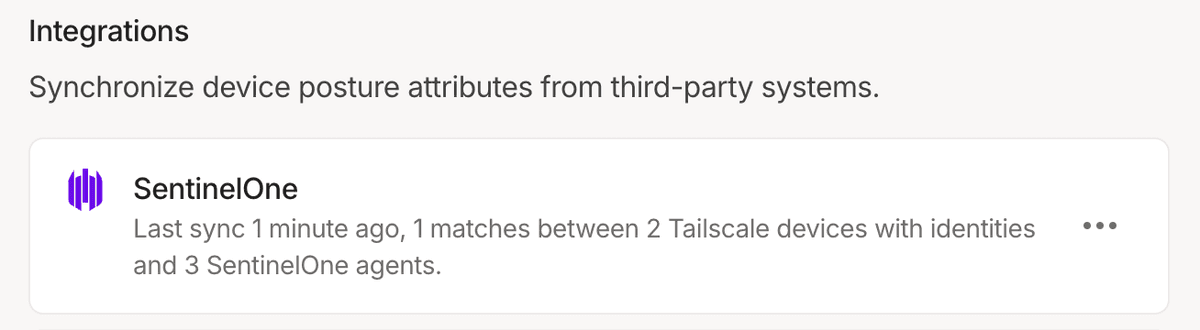
Check node attributes
After you configure SentinelOne posture integration, you can confirm that the new attributes are being written for your Tailscale nodes via the Machines page of the admin console.
- Open the Machines page of the Tailscale admin console.
- Select a machine you want to inspect.
- The attributes for the machine are in the Machine Details section. This should include the set of
sentinelOne:attributes listed previously.
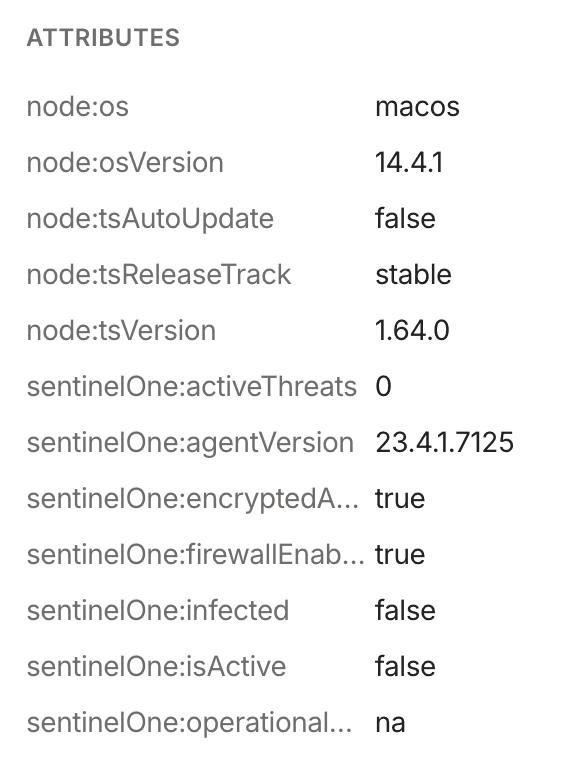
You can also check node attributes via the Tailscale API.
Adjust Tailscale access rules
Once SentinelOne posture integration is configured and your devices have device posture attributes that reflects their signals as reported by SentinelOne, you can use that device posture attribute as part of your posture rules.
For example, to only allow access to tag:production from devices that have an active SentinelOne agent; in a known good operational state and have zero active threats, you can create a new posture and use it as part of a corresponding access rule:
"postures": {
"posture:trusted": [
"sentinelOne:operationalState == 'na'",
"sentinelOne:activeThreats == 0",
],
},
"grants": [
{
"src": ["autogroup:member"],
"dst": ["tag:production"],
"ip": ["*"],
"srcPosture": ["posture:trusted"]
}
]
You can use the visual policy editor to manage your tailnet policy file. Refer to the visual editor reference for guidance on using the visual editor.
Schedule
For each configured integration, Tailscale will aim to sync device posture attributes every 15 minutes, with a few exceptions:
- Adding a new integration, or changing configuration of an existing one, will trigger an out-of-schedule sync.
- If an integration fails due to authentication error (usually caused by invalid credentials), it will be paused for up to 24 hours.
Limitations
- We have observed that SentinelOne does not report serial numbers for some machines running Linux. Without serial number details, Tailscale will not be able to populate device posture attributes for such machines.
Audit log events
The following audit log events are added for device posture.
| Target | Action | Description |
|---|---|---|
| Integration | Create posture integration | A new posture integration was created |
| Integration | Update posture integration | A posture integration was updated |
| Integration | Removed posture integration | A posture integration was removed |
| Node | Update node attribute | Device posture attributes for a node were changed |
