Tailscale SSH session recording
Tailscale SSH session recording lets you stream logs of Tailscale SSH sessions to another node in your tailnet. These recordings are encrypted end-to-end just like all other Tailscale traffic.
How it works
Tailscale SSH session recording lets you stream recordings of Tailscale SSH sessions from the destination node to a recorder node in your tailnet. The recorder is a tsnet binary, which you deploy to a machine or Kubernetes cluster you manage. Logs are streamed over your tailnet to your node, so they are end-to-end encrypted and not visible to Tailscale. The recorder can either store the log files on the host filesystem, or export them to Amazon S3 or another S3-compatible storage service.
Tailscale SSH session recording captures terminal sessions in asciinema format. These recordings are newline-delimited JSON files that can be searched as text, and replayed from the recorder node's optional web UI or the asciinema CLI.
Session recording captures all terminal output, meaning any text that appears on the terminal screen during a Tailscale SSH session. This could include sensitive data. No keystrokes are captured.
When using binary protocols like older versions of scp, session recording will capture the transmitted binary data. This could include sensitive data.
Set up session recording for Tailscale SSH
Prerequisites
Session recording is only available for SSH connections over Tailscale SSH.
You need to be an Owner, Admin, or Network admin of a tailnet to set up session recording.
To enable session recording, you must:
- Ensure that Tailscale SSH is properly configured in your tailnet.
- Deploy a recorder node in your tailnet.
- Turn on session recording in your tailnet policy file by adding a
recorder:["tag:<tag-name>"]field to each SSH policy entry. SSH sessions permitted by that stanza will be streamed to any recorder with the named tag.
The recorder node binary will run on any platform as a Docker container. Because the binary uses tsnet to join your tailnet as a node, the Docker host does not need to be a member of your tailnet. The application listens on port 80 to receive session recordings, and provides an optional, built-in web application for viewing session recordings at port 443.
Create a tag and auth key for session recorders
A recorder node must be associated with a tag. We recommend that you create a new tag specifically to use with SSH session recording. You can do this by visiting the Access controls page of the admin console and defining an owner of the tag in access control policies.
// Example tag for SSH session recorders
"tagOwners": {
"tag:session-recorder": [
"<tag-owner>",
],
}
Next, visit the Keys page of the admin console to create an auth key. Assign the new tag you created to this auth key. If your tailnet has device approval enabled, use a pre-approved key. Be sure to copy this auth key to your clipboard.
On the host where you will deploy the recorder node container, set the TS_AUTHKEY environment variable to the auth key. This is only necessary the first time you start the recorder application.
export TS_AUTHKEY=<your-auth-key>
Deploy a recorder node
The recorder is provided as a Docker container, and you can find it on Tailscale's DockerHub profile.
If you use Tailscale's Kubernetes operator, you can also deploy the recorder using the Recorder Custom Resource.
docker pull tailscale/tsrecorder:stable
To run the container and save recordings to the Docker host's filesystem:
docker run --name tsrecorder --rm -it \
-e TS_AUTHKEY=$TS_AUTHKEY \
-v $HOME/tsrecorder:/data \
tailscale/tsrecorder:stable \
/tsrecorder --dst=/data/recordings --statedir=/data/state --ui
Required flags:
--dstSpecifies where recordings will be saved. Accepts a local file path or an S3 region URL. You can alternatively define the value as an environment variable,TSRECORDER_DST.
Optional flags:
--hostnameSpecifies a hostname to use for the recorder node. Defaults torecorder. You can alternatively define the value as an environment variable,TSRECORDER_HOSTNAME.--access-keyThe AWS access key for an IAM user that can upload recordings to an S3 bucket. Required when using S3 as a storage backend if no IAM role is passed to the instance. You can alternatively define the secret access key as an environment variable,AWS_ACCESS_KEY_ID.--secret-keyThe AWS secret access key for an IAM user that can upload recordings to an S3 bucket. Required when using S3 as a storage backend if no IAM role is passed to the instance. You can alternatively define the secret access key as an environment variable,AWS_SECRET_ACCESS_KEY.--bucketThe name of the S3 bucket where the recorder should upload recordings. Required when using S3 as a storage backend. You can alternatively define the secret access key as an environment variable,TSRECORDER_BUCKET.--statePath to Tailscale state file, used to persist recorder state across container restarts. This can be a persistent volume or a KubernetesSecret. You can alternatively define this value as an environment variable,TS_STATE.- To use a
Secret, specifykube:<secret-name>. If set to use aSecretfor state storage, the recorder must have permissions to read, update, and patch theSecret. If theSecretdoes not exist, the recorder will create it, and must have permissions to do so. - If
--stateis unset, the state will be stored in the directory set by using--statedir.
- To use a
--statedirSpecifies where the recorder should store its internal state. Accepts a local file path. If storage backend is filesystem, defaults to<recordings-destination>/state. Required unless statefile path is set. Alternatively can be set by usingTS_STATE_DIRenvironment variable.--uiEnables the recorder container web UI for viewing recorded SSH sessions. Defaults tofalseif this flag is not present. You can alternatively define this value as an environment variable,TSRECORDER_UI.- If you deploy the recorder with the UI, you must have HTTPS enabled in your tailnet.
- If you enable the recorder container web UI, you should restrict access to port
443on the recorder in your access control policies to prevent unauthorized members of your tailnet from viewing sensitive recordings.
Turn on session recording in your tailnet policy file
You can turn on session recording on a per-access rule basis for SSH access rules in your tailnet policy file. For each rule, add a recorder field and specify the tag (["tag:<tag-name>"]) that is attached to the recorder node. If no recorder is specified, the session is not recorded.
By default, Tailscale will allow a Tailscale SSH session to connect when session recording is enabled for its SSH access rule even if the recorder nodes are unreachable. We refer to this as "failing open." You can adjust this behavior by adding the enforceRecorder field and setting it to true. This will deny and/or stop any Tailscale SSH session that should be recorded when the recorder nodes are unreachable. We refer to this behavior as "failing closed".
If an SSH connection is allowed by two or more SSH access rules, and the access rules specify different values for enforceRecorder, Tailscale will follow the behavior that is listed first in the tailnet policy file.
{
"action": "check", // "accept" or "check"
"src": [list-of-sources],
"dst": [list-of-destinations],
"users": [list-of-ssh-users],
"recorder": ["tag:<tag-name>"], // optional field; specify the tag attached to your recorder node.
"enforceRecorder": false, // optional field; defaults to false; if session recorder node is unavailable, should the session be denied?
},
If enforceRecorder is true and the recorder node becomes unavailable after session recording is enabled in access control policies, Tailscale SSH sessions will be refused. Any active Tailscale SSH sessions will be terminated. To establish a Tailscale SSH session when the recorder node is unreachable and set to fail closed, remove the recorder field in access control policies.
Scope access to the recorder node and host
Each Tailscale SSH server sends its SSH session recordings to the recorder node on port 80. Tailscale will automatically ensure that traffic is permitted between Tailscale SSH servers and the recorder nodes to which they send sessions. You don't need to make any changes in access control policies to allow this.
If you enabled the recorder container web UI, you should be sure to allow access to port 443 for the appropriate users. Like before, use the associated tag to write this access rule.
Because the recorder stores the session recordings on the host disk, you should ensure that you have restricted access to these environments to the right users. We recommend scoping access to the recorder node and its host to the fewest number of users necessary, and recall that Owners, Admins, and Network admins will all have access to change access rules for this feature.
Disable session recording
You can disable Tailscale SSH session recording for specific SSH access rules, or for the whole tailnet.
Disable session recording for specific Tailscale SSH access rules
To disable Tailscale SSH session recording for specific SSH access rules, remove the recorder line from the SSH access rule. SSH sessions that meet that rule will no longer be recorded.
Previous recordings will not be removed, and need to be deleted from the recorder node.
Disable session recording for all Tailscale SSH sessions
To disable Tailscale SSH session recording for all Tailscale SSH sessions in the tailnet:
- Remove the
recorderrule from all SSH access rules in thesshsection of your tailnet policy file - Remove the recorder node from your tailnet. This can be done by removing the device from the Machines tab of the admin console.
Session recordings
Recordings are stored at the directory you specified, as /dir/<stablenodeid>/<timestamp>.cast. The <stablenodeid> directory corresponds to the stable node ID of the SSH servers being accessed.
If you run out of disk on the host, the recorder can no longer store sessions and will fail. This will cause open sessions to be terminated and new sessions to be refused. To fix this, remove the recorder field from the SSH access rule for your machine, access the node host, clear space or add storage, and replace the recorder field.
Reviewing recordings
Tailscale SSH session recording captures each SSH session in asciinema format. This format can be played to review what occurred in a session.
If you are deploying the recorder with the built-in web UI turned on, you can review your recordings from a web browser at the URL. You can find your tailnet DNS name in the DNS page of the admin console.
https://{recorder-name}.{tailnet-dns-name}.ts.net
From the CLI, you can access the recording data using the command:
cat <session-recording.cast>
You can also watch recordings from the CLI with asciinema using the command:
play <session-recording.cast>
To install asciinema locally, refer to the installation docs for your platform.
You can also convert the recording to a GIF using agg.
Analyzing recordings
Recordings use the asciinema format, so they are newline-delimited JSON files that can be searched as text. For example, to search a recording for sudo:
grep "sudo" <session-recording.cast>
Example recording
Here's an example of a short session recording being replayed using asciinema:
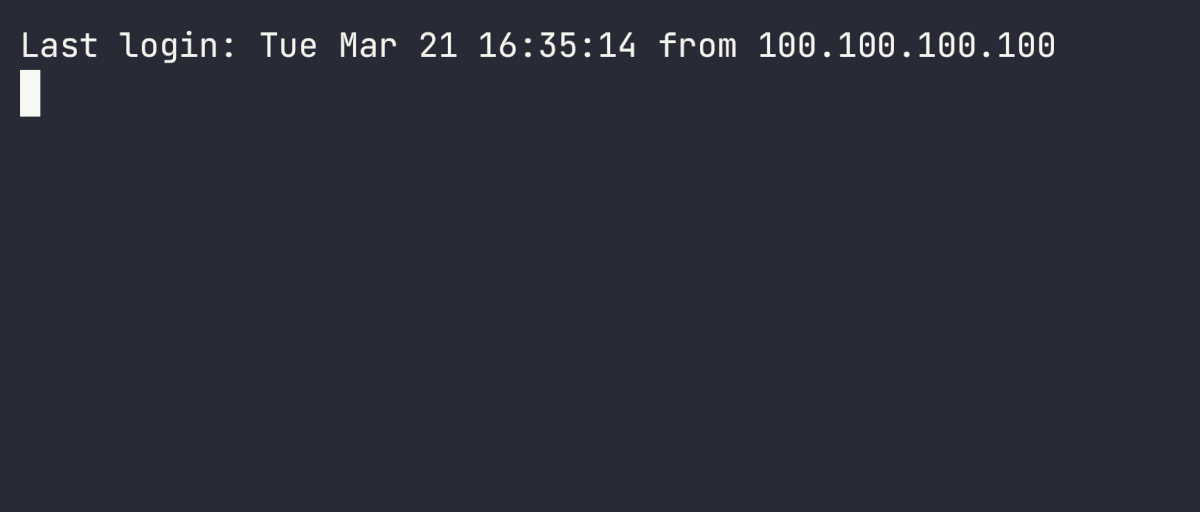
This is how the same recording is represented in the asciinema file. It's easy to search this file for keywords or patterns that interest you.
{"version":2,"width":203,"height":38,"timestamp":1679441819,"env":{"TERM":"xterm-256color"},"srcNode":"srcnode.ts.net","srcNodeID":"nguedK2CNTRL","srcNodeTags":null,"sshUser":"alice","localUser":"alice","srcNodeUserID":30585448562688899,"srcNodeUser":"alice@tailscale.com"}
[0.456997416,"o","Last login: Tue Mar 21 16:35:14 from 1.2.3.4\r\n"]
[0.552500666,"o","\u001b[1m\u001b[7m%\u001b[27m\u001b[1m\u001b[0m \r \r"]
[0.557596708,"o","\u001b]2;alice@laptop:~\u0007\u001b]1;~\u0007"]
[0.567016125,"o","\r\u001b[0m\u001b[27m\u001b[24m\u001b[J\u001b[01;32m➜ \u001b[36m~\u001b[00m \u001b[K"]
[0.567112833,"o","\u001b[?1h\u001b=\u001b[?2004h"]
[1.500827583,"o","e"]
[1.58455025,"o","\u0008ec"]
[1.6682777500000001,"o","h"]
[1.7546742499999999,"o","o"]
[1.896455708,"o"," "]
[2.020248958,"o","h"]
[2.08789675,"o","i"]
[2.323278875,"o","\u001b[?1l\u001b\u003e"]
[2.323438208,"o","\u001b[?2004l\r\r\n"]
[2.324209,"o","\u001b]2;echo hi\u0007"]
[2.324296291,"o","\u001b]1;echo\u0007hi\r\n\u001b[1m\u001b[7m%\u001b[27m\u001b[1m\u001b[0m \r \r"]
[2.334692083,"o","\u001b]2;alice@laptop:~\u0007\u001b]1;~\u0007"]
[2.349814583,"o","\r\u001b[0m\u001b[27m\u001b[24m\u001b[J\u001b[01;32m➜ \u001b[36m~\u001b[00m \u001b[K"]
[2.349910875,"o","\u001b[?1h\u001b=\u001b[?2004h"]
[2.89156075,"o","\u001b[?2004l\r\r\n"]
(Optional) Deploy multiple recorders for failover
If you are running Tailscale SSH session recording in a production environment, you may want to deploy multiple recorders in a failover configuration to prevent unwanted downtime.
Limitations
- Recordings are only available for Tailscale SSH sessions, not other SSH sessions over Tailscale.
- Recordings are streamed from the destination node of the Tailscale SSH connection, and cannot be configured to be streamed from the source node.
- Session recording only records outputs from an SSH session, not inputs.
- All outputs are logged, including any sensitive data that might be in the output.
