Add a device
Devices that you want to make available in your Tailscale network (known as a tailnet) such as personal computers, mobile devices, and servers must be added to the tailnet. Tailscale network administrators can control and monitor the status of devices from the Machines page of the admin console.
Prerequisites
- An existing tailnet to add the device to.
- A user account that can authenticate to the tailnet.
Install Tailscale on a device
- From your browser, go to the Download Tailscale page.
- Download the Tailscale client for the OS version on your device.
- Follow the installation steps for your OS version, in the Install Tailscale topic.
Alternatively, you can go to the Machines page of the admin console, select the Add device button, select your OS, then select the Download Tailscale button. This will redirect you to the download page for your chosen OS.
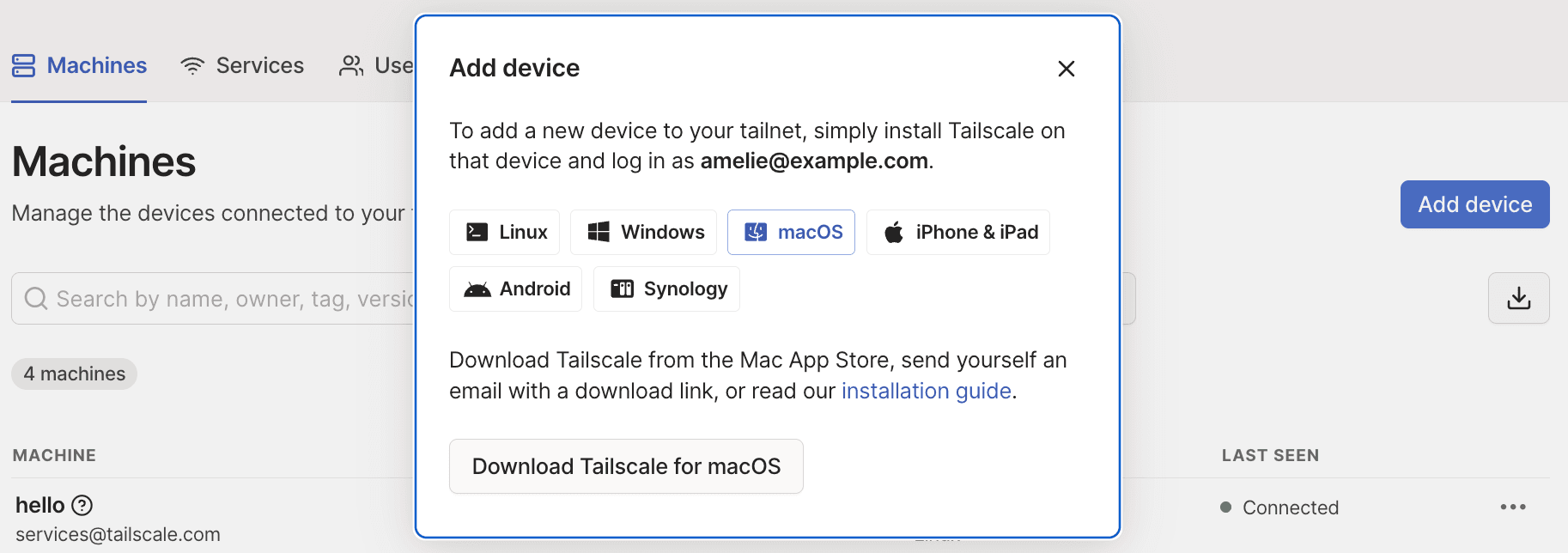
Add a device to a tailnet
Open the Tailscale client on the device and log in to your tailnet. When you authenticate from a new device, it is automatically added to the tailnet, unless device approval is enabled. If device approval is enabled, the device will display in the Machines page of the admin console with a status of Needs approval.
If you are adding a server to a tailnet, it is recommended that you use an tag as the identity of the server, and provision the server using an auth key. For more information, see Setting up a server on your Tailscale network.
Add a device using a QR code
You can add devices to your Tailscale network (known as a tailnet) using a QR code instead of logging in with your identity provider credentials. For details, see Add a device using a QR code.
Permissions
- If device approval is not enabled, any user that has login access to the tailnet can add devices.
- If device approval is enabled, users with the Owner, Admin, or IT admin role can approve devices from the Machines page of the admin console.
- To view existing tags in the Access controls page of the admin console, users must have admin console access.
- To add new tags in the Access Controls page of the admin console, users must be assigned the Owner, Admin, or IT admin role.
- To generate auth keys, users must be assigned the Owner, Admin, Network Admin, or IT Admin role.
