Invite only features
Invite only features require a user to be invited to use and accept an invitation for access to feature previews. Users can create invitation codes to share with other users.
How it works
Invite only features require an invitation code.
A user with an invite only feature code can decide whether they want to accept the invitation to add the feature to their own tailnet.
An invitation code can be redeemed up to some maximum allowed times and has no time expiration.
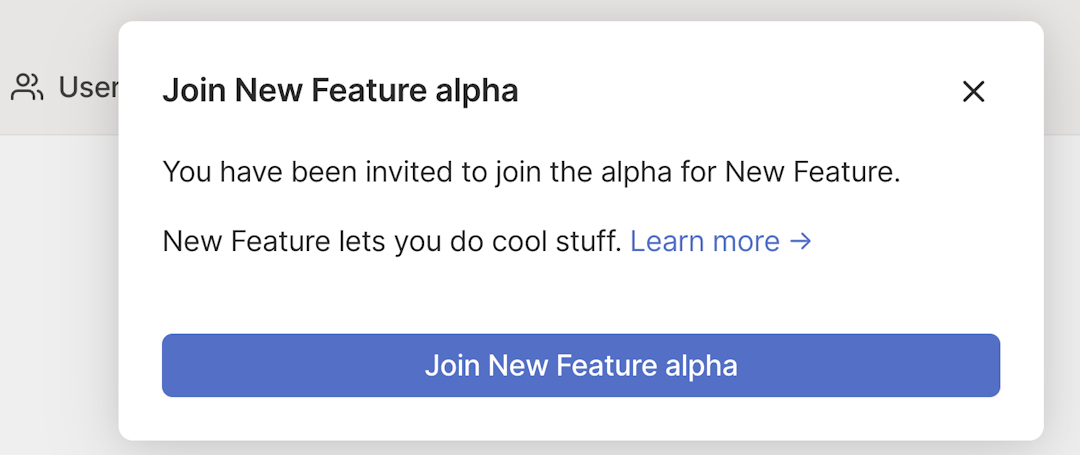
You need to be an Owner, Admin, or IT admin of a tailnet to create or accept an invitation code, join a waitlist for an invitation code, or copy an invitation code from the admin console.
Creating a feature invitation
You need to be an Owner, Admin, or IT admin of a tailnet to create a feature invitation.
-
Open the General settings page of the admin console.
-
In the Feature previews section, locate the feature that you would like to invite others to access. Invite only features have the Invite only badge.
-
Select the Invite others button, for example, Invite others to use New Feature.
-
Select Generate & copy invite link.
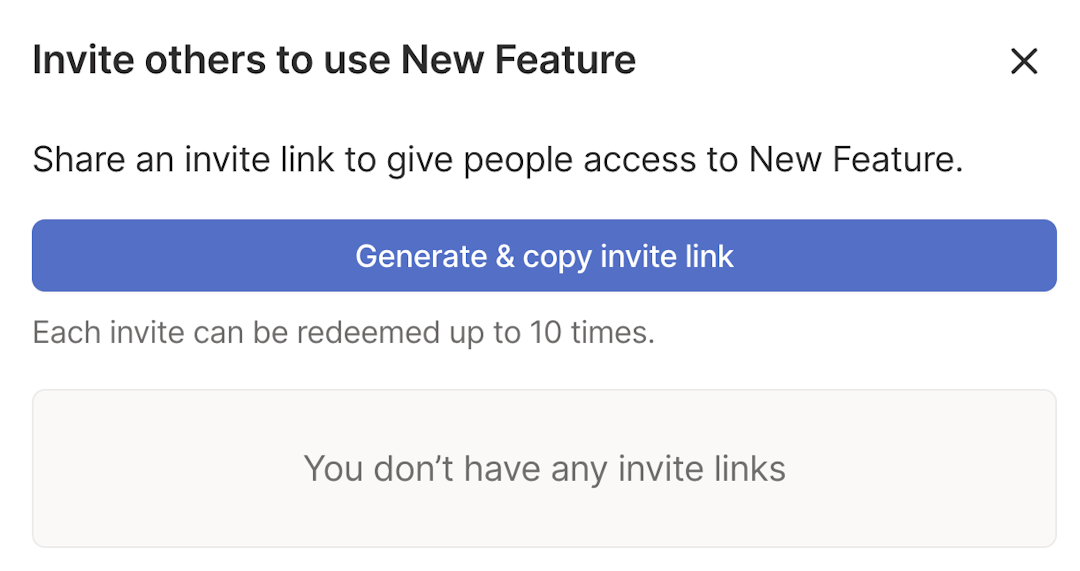
-
Share the copied link with others.
If you need to copy the link again, return to the General settings page of the admin console, select the Invite others button, and then select Copy invite link.
Accepting a feature invitation
You need to be an Owner, Admin, or IT admin of a tailnet to accept a feature invitation.
- Open the invitation URL.
- Confirm that you want to accept the feature by selecting the Join alpha button.
- Depending on the feature, you may need to update your tailnet settings or take other steps to enable the feature. Take action if needed based on guidance provided when you accept the invitation.
Joining a feature invitation waitlist
You need to be an Owner, Admin, or IT admin of a tailnet to join an invitation waitlist.
- Open the General settings page of the admin console.
- In the Feature previews section, locate the feature for which you would like to have access. Invite only features have the Invite only badge.
- Select the Join waitlist button.
If the feature has an available opening, Tailscale will automatically grant you access to the feature. Otherwise, Tailscale adds you to the feature's waitlist—you will receive an email when your access is granted.
