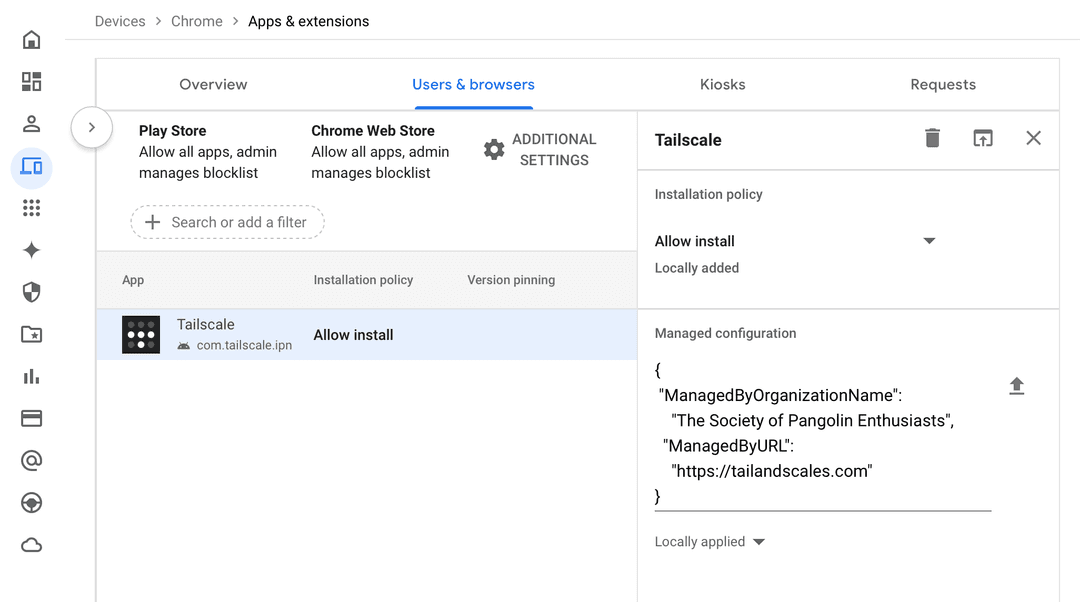Deploy Tailscale using Google Workspace
MDM support and system policies, including Google Workspace integration, require Tailscale for Android v1.66 or later. The feature is not available on earlier versions.
You can use the Google Workspace mobile device management (MDM) solution to deploy Tailscale across your organization. Google Workspace lets you distribute and install the Tailscale app automatically on your fleet of Android devices. You can then configure a number of system policies, and use Google Workspace to deploy these policies across the Android devices in your organization.
If you need help deploying Tailscale using Google Workspace, or would like to suggest any feature enhancements, contact our support or sales teams.
Distribute Tailscale for Android using Google Workspace
-
Log into the Google Workspace Admin console.
-
Using the sidebar, select Apps and then Web and mobile apps.

-
Select Add app > Search for apps.

-
Search for Tailscale, and select it from the search results.

-
Configure user access for the Tailscale app. At this time, you may choose to distribute Tailscale to all Android users in your organization, or just a subset of them. Then, select Continue.

-
Define the distribution settings for the Tailscale app. Within this configuration screen, you can choose to make the app available to your users for manual download from the Work profile Play Store, or automatically force-install the app on the user's behalf. Note that at this stage you may also set up Tailscale as an always-on VPN, which means that Android will automatically start and restart Tailscale, ensuring it is always running on the device.

-
Once the above steps are completed, Tailscale should appear in the applications list.

Deploy Tailscale system policies on Android using Google Workspace
Once you have completed the steps above and added the Tailscale client to your organization setup for distribution, you may choose to deploy system policies as well. Follow these steps to continue.
-
In the applications list above, select Tailscale. In the screen that appears, scroll down to the Managed configurations item, and select Add managed configuration.

-
The Tailscale configuration editor will appear. You may now configure Tailscale system policies. For instance, provide your organization name in the Managed by — organization name field. When you're done, select Save at the bottom right of the screen.
Deploy Tailscale system policies on ChromeOS using Google Workspace
You can also use Google Workspace to deploy and configure Tailscale on managed ChromeOS devices. Managed policies for Android apps on ChromeOS are provided as JSON object literals, with keys corresponding to managed policy keys.