DNS in Tailscale
Tailscale provides each device on your Tailscale network (known as a tailnet) with a unique IP address that stays the same no matter where your devices are. However, IP addresses aren't very memorable, and can be unwieldy to work with. You can map Tailscale IP addresses to human-readable names using DNS.
Manage DNS in Tailscale
Clients must be configured to use Tailscale DNS settings for the settings on this page to take effect.
You can manage DNS for your tailnet using MagicDNS, your tailnet DNS settings, or public DNS records. You can also use the tailscale dns command.
MagicDNS
You can leverage Tailscale's MagicDNS feature, which is enabled by default, to automatically assign DNS names for devices in your tailnet.
The MagicDNS setting determines whether your tailnet uses MagicDNS to automatically assign DNS names to devices in your tailnet. MagicDNS is optional and not required to use other DNS settings.
It's not possible to add arbitrary records to MagicDNS. Subscribe to or comment on this GitHub issue for updates.
Tailscale DNS settings
You can manage the DNS settings for your tailnet from the DNS page of the admin console. This includes settings for MagicDNS, nameservers, and search domains.
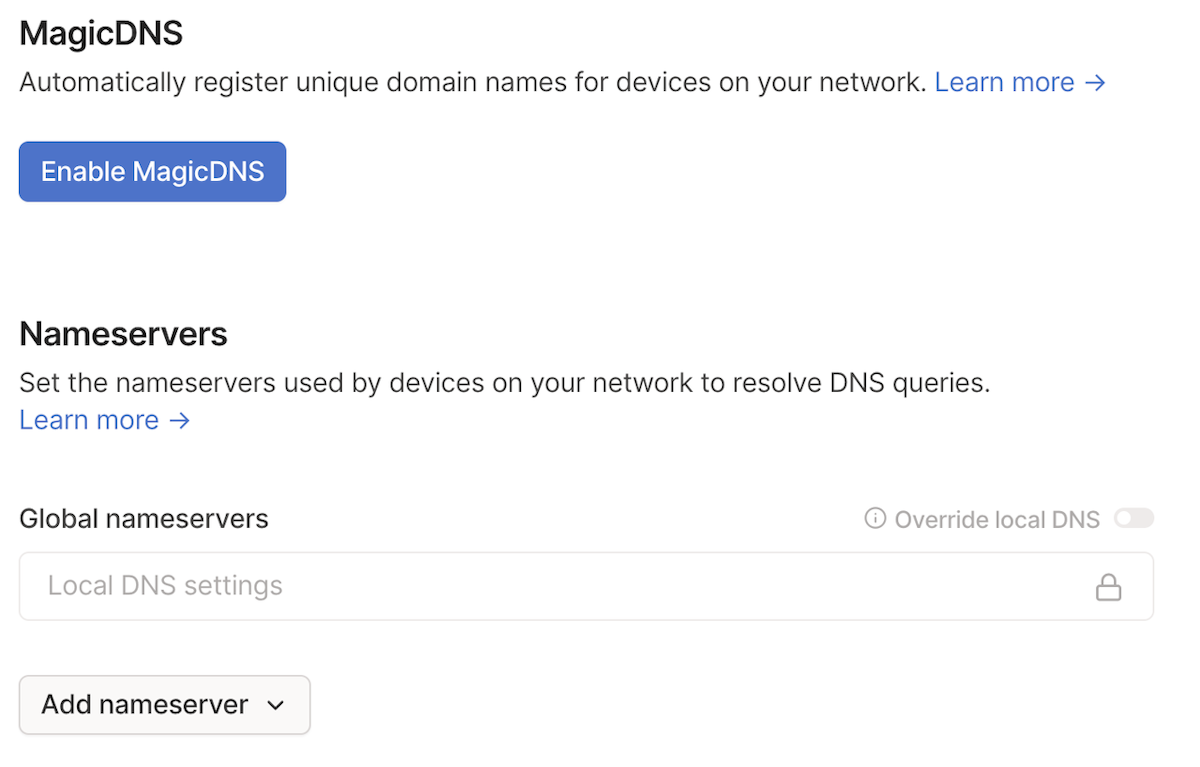
Nameservers
Nameservers are the IPv4 or IPv6 addresses of the DNS servers you want devices to use when connected to your tailnet. You can use public nameservers or private name servers that include mappings for devices in your private network.
There are two types of nameservers: restricted nameservers and global nameservers.
Restricted nameservers
A restricted nameserver only applies to DNS queries matching a specific search domain. Using a restricted nameserver is also known as split DNS.
An example of a split DNS scenario would be if you configure 1.1.1.1 as a nameserver for the domain example.com. This tells devices in your tailnet to only use the 1.1.1.1 name server to look up DNS queries that match *.example.com (such as foo.example.com and bar.example.com).
Global nameservers
A global nameserver handles DNS queries for any domain. You can use a public DNS nameserver or run your own that to include additional DNS mappings.
When you use a public global nameserver, such as Cloudflare or Google, Tailscale automatically uses DNS-over-HTTPS (DoH) to ensure your DNS queries are encrypted before traversing the internet.
Some public global DNS nameservers include:
- Quad9:
9.9.9.9,149.112.112.112,2620:fe::fe, and2620:fe::9. - Google:
8.8.8.8,8.8.4.4,2001:4860:4860::8888, and2001:4860:4860::8844. - Cloudflare:
1.1.1.1,1.0.0.1,2606:4700:4700::1111, and2606:4700:4700::1001.
You can also set a personalized DNS nameserver, such as NextDNS or Control D, as your global nameserver. These nameservers are available when you add a nameserver using the DNS page of the admin console.
Tailscale considers each global DNS nameserver's list of addresses as one entity. For example, if you add one of Google's nameservers, Tailscale automatically includes all of Google's nameserver addresses. This is true whether you add the addresses manually or through the DNS page of the admin console.
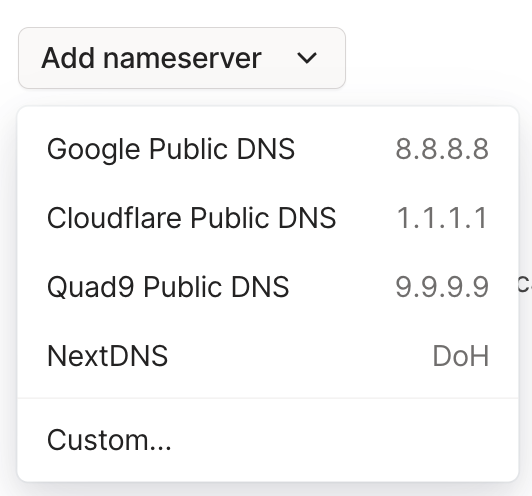
It's best practice to use more than one global nameserver (which can be from the same provider) to ensure redundancy. However, keep in mind that using multiple global nameservers can bypass explicit content restrictions if they aren't the same across all the nameservers.
By default, your tailnet's devices use their local DNS settings for all queries. To force clients to always use the nameservers you define, you can enable the Override DNS servers toggle.
Unless your nameservers are public, or using Tailscale IP addresses, you probably need to configure subnet routing to allow your devices to reach the private DNS servers.
Nameservers and exit nodes
By default, when you configure a device to use an exit node, the device also uses the exit node as a DNS resolver for all domains, regardless of configuration of global and restricted (split DNS) nameservers.
You can override this behavior per nameserver through the admin console by configuring the nameserver to be included when devices are using an exit node.
To include a nameserver in DNS resolution for devices using an exit node:
- Go to the DNS of the admin console.
- Locate the Nameservers section, then select the three dots next to the nameserver to enable. This opens the Edit nameserver options.
- Enable the Use with exit node setting.
- Select Save.
You can also enable this setting when adding a nameserver through the Add nameserver dialog.
Search domains
Only devices running Tailscale v1.34 or later can use search domains.
Search domains provide a convenient way for users to access local network resources without having to specify the full domain path every time they connect to a resource. A user can specify a list of domain suffixes that are automatically appended to any domain name that is not a fully qualified domain name (FQDN).
For example, if a tailnet has example.com and test.com configured as search domains, and a user enters the phrase server, Tailscale uses the phrase to search for server.example.com against the tailnet's configured nameservers (such as 8.8.8.8 or 1.1.1.1). If no match is returned, it searches for server.test.com against the tailnet's configured nameservers.
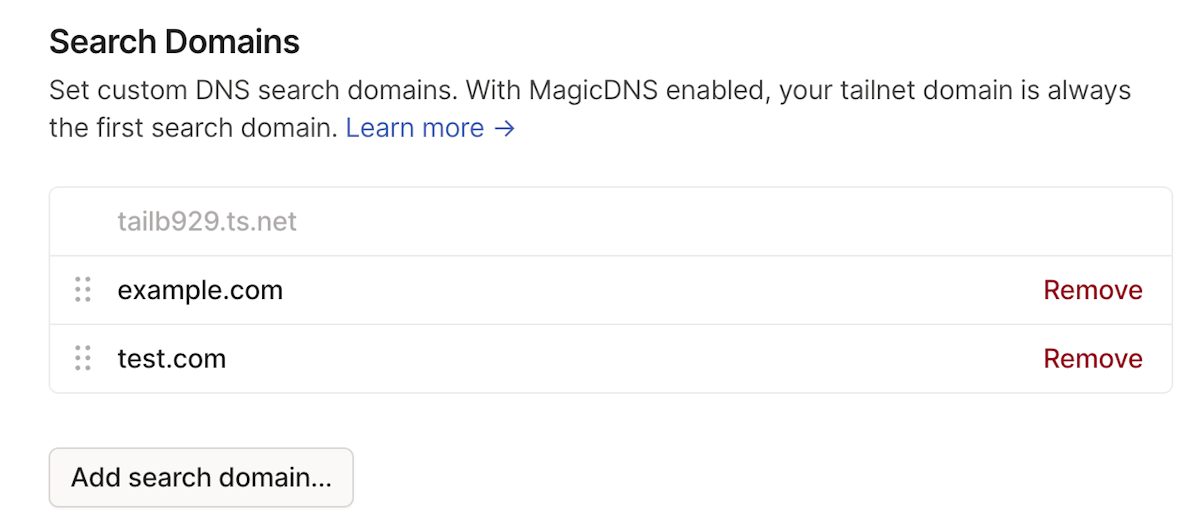
- When MagicDNS is enabled, it is always the first domain in the Search Domains list. This is not configurable by a user.
- You can add, reorder, modify, and remove your search domains.
Previous versions of the DNS page of the admin console allowed you to define search domains separately from nameservers. However, due to cross-platform compatibility reasons, this is no longer possible. To define a search domain, you must add at least one nameserver along with it. If you don't have a preference, Tailscale recommends using well-trusted public DNS nameservers alongside your search domain.
Public DNS records
If you prefer not to manage DNS settings through the admin console, you can instead publish records on your public-facing DNS server if you have one. The DNS names can be looked up (converted to a private IP address) by anyone on the internet, but because Tailscale IP addresses are only accessible to users of your network, this is relatively harmless.
Almost every organization already has a public DNS server for routing email and publishing a website, so this is easier than setting up an internal private DNS server.
Tailscale does not offer a DNS server, so you need to use one you run yourself or one offered by your cloud, domain host, or DNS provider.
Public DNS names might take a while to propagate after you add them.
Test DNS configurations
Traditionally, network admins use tools like nslookup to review DNS responses for various domains. However, on some platforms, nslookup doesn't use DNS information provided by the operating system, and returns incorrect results. You'll likely notice this issue when using split DNS or MagicDNS, which rely on advanced DNS features.
To test DNS settings on different platforms, Tailscale recommends the following approaches:
Use the native dscacheutil command:
dscacheutil -q host -a name <domain-or-magic-dns-hostname>
For example, searching for the IP address for a MagicDNS hostname returns:
$ dscacheutil -q host -a name my-server
name: my-server.example.ts.net
ip_address: 100.15.193.72
Override DNS servers
By default, devices in your tailnet prefer their local DNS settings and only use the tailnet's DNS servers when needed. However, you might want to prevent devices in your tailnet from using their local DNS settings. For example, you might want to:
- Ensure devices have access to private DNS records.
- Prevent devices from using untrusted nameservers.
- Require all traffic to go through a specific DNS server that filters traffic.
Tailscale lets you force any device in your tailnet to use your tailnet DNS settings instead of its local DNS settings. To force tailnet devices to use the tailnet-defined DNS settings, enable Override DNS servers. When enabled, devices connected to your tailnet ignore their local DNS settings and always use the global nameservers defined for the tailnet.
To override DNS server settings:
- Go to the DNS page of the admin console.
- Under Global nameservers, enable Override DNS servers.
Make sure all devices in your tailnet have access to your global nameservers before you force them to use the tailnet DNS settings. If an ACL or grant prevents a device from accessing the global nameserver for the tailnet, the device won't be able to resolve DNS queries.
The order of DNS resolvers
You might expect to be able to give an operating system a list of DNS nameservers in order, and that operating system will try each of those nameservers in sequence to find a given domain.
However, as increasingly more systems and software applications require a connection to the internet to function, even small delays or rare hiccups in DNS lookup can result in a degraded user experience. In response, many modern operating systems have adopted more complicated rules for how to optimize response time when multiple DNS nameservers are available.
For example, operating systems might:
- Query nameservers in order, with small delays in between each attempt.
- Query all nameservers in parallel.
- Change the order of nameservers based on past performance.
- Change the order of nameservers based on known geographic proximity.
- Load balance queries between nameservers.
Because each operating system handles resolver ordering a little differently, Tailscale cannot guarantee that the DNS resolvers you add to the DNS page of the admin console will be queried in the exact order that you've specified. Depending on your DNS settings and your operating system, Tailscale either proxies all DNS requests (in which case Tailscale queries all nameservers in parallel and uses the quickest response) or defers to the operating system.
If you need nameservers to be in a specific order because you expect one of them (such as a private DNS service you run) to have different responses than the others. In that case, you're probably better off using the split DNS feature or setting up conditional forwarding on your private DNS service and only using that resolver in your settings.
