Taildrop with NAS devices
Taildrop lets you send files between your personal devices on a Tailscale network (known as a tailnet).
Except for network access storage (NAS) devices, Taildrop does not require client setup other than installing Tailscale. For NAS devices, additional setup is required, as documented in this topic.
Set up Taildrop on Synology
If you haven't already, install Tailscale on your Synology device.
To set up your Synology device to receive Taildrop files:
-
In the Synology DSM web UI, go to Main Menu > File Station.
-
Select Create and then select Create New Shared Folder.
-
In the Shared Folder Creation Wizard, use
Taildropfor the name of the folder. -
Set other values per your choice and continue through the wizard until you have created the
TaildropShared Folder. -
In File Station, right-click the
Taildropfolder and select Properties. -
Select Permission.
-
Select the tailscale system user and select Edit. Note that the tailscale system user is shown with the name tailscale; it is not the name of a user in your tailnet.
-
Grant read/write access to tailscale.
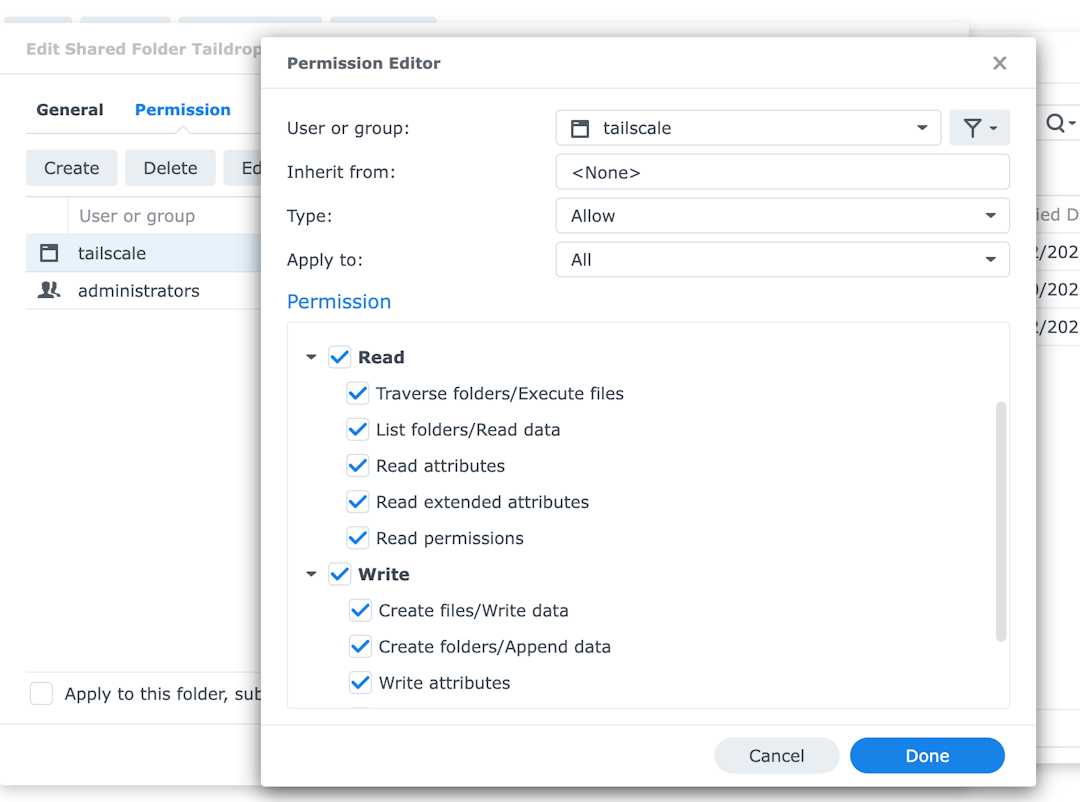
-
Select Done and then select Save.
-
After you have completed the above steps, restart Tailscale on your Synology device.
You should now be able to receive Taildrop files on your Synology device.
Set up Taildrop on QNAP
If you haven't already, install Tailscale on your QNAP device.
To set up your QNAP device to receive Taildrop files:
-
Open QNAP File Station.
-
Select the New Folder icon, then select Shared Folder.
-
In the Folder Name field, enter the folder name
Taildrop.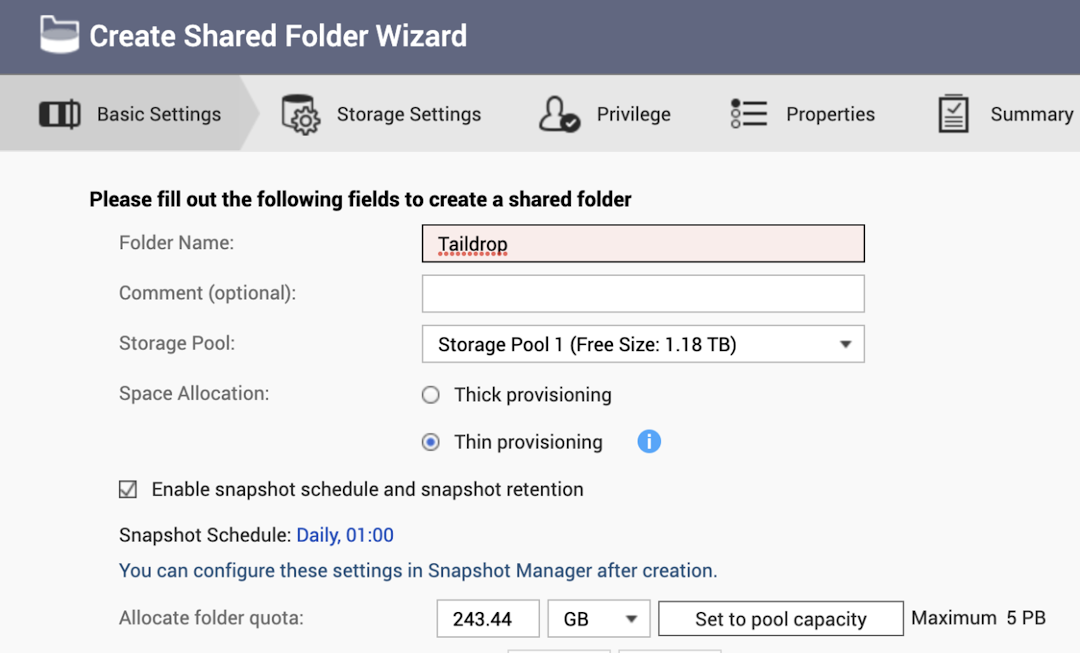
-
Save your changes.
You should now be able to receive Taildrop files on your QNAP device.
Receive files with a NAS device
When devices in your tailnet send files to your NAS device, they will automatically be added to the Taildrop folder.
