Setting up Google to work with Tailscale
You should be able to use your Google identity to log into Tailscale without additional configuration.
To use Google as your identity provider with Tailscale, select Sign up with Google when signing up for your Tailscale account.
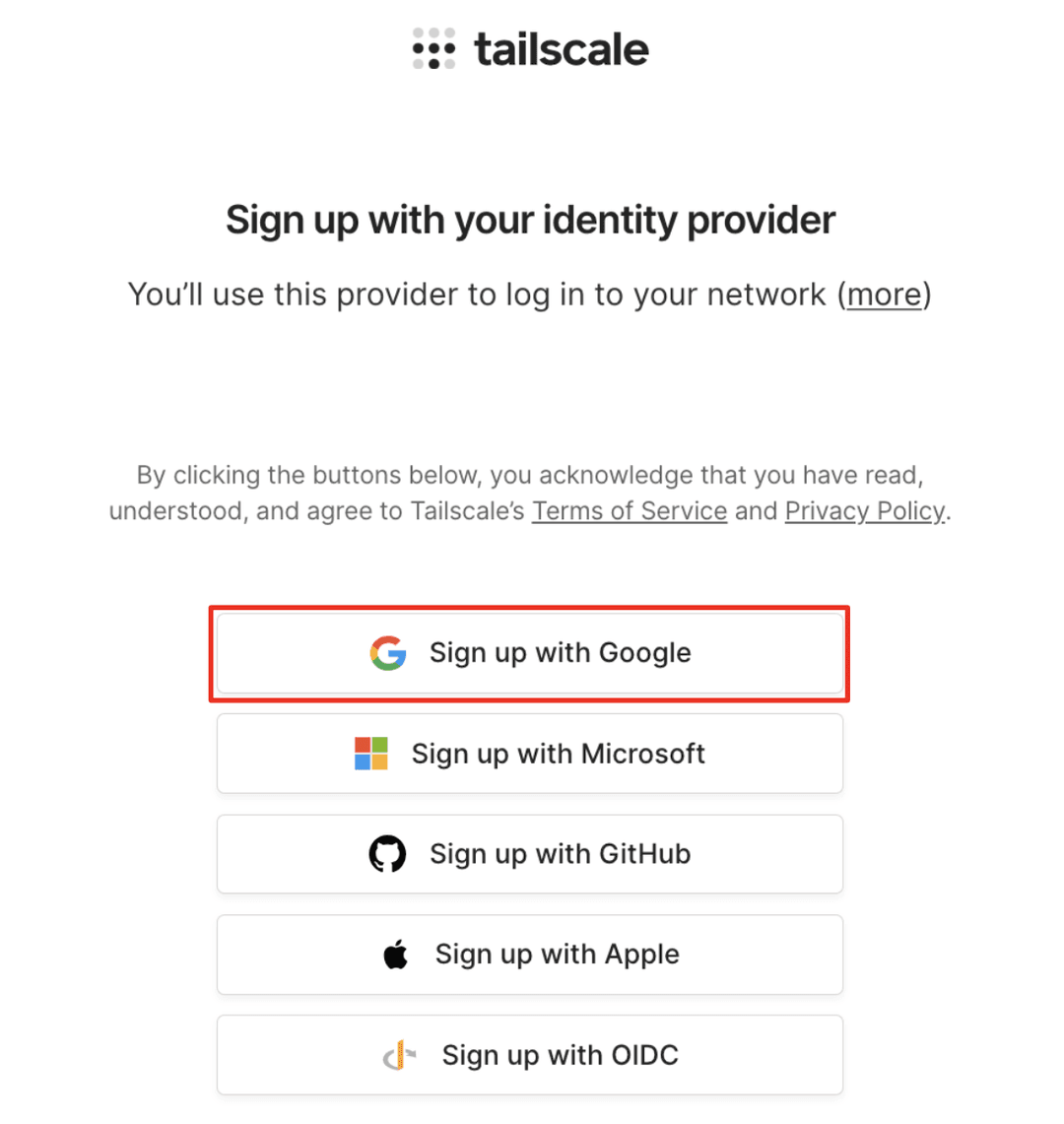
Allowlist Tailscale as a third-party app
In some cases, your domain administrator may have restricted third-party apps from being added to your domain without approval. If you try to log in to Tailscale with Google, and you get the error message Error 400: admin_policy_enforced, Tailscale is blocked in your domain.
If you are the Google Workspace admin for your domain, allowlist Tailscale following Google's instructions to manage access to apps:
- Log in to the Google Admin console.
- From the Home page, go to Security > API controls.
- Under App access control, select Manage third-party app access.
- Search to find the Tailscale app in the list. Select Add a filter and enter "Tailscale" in the App name field, and select Apply.
- The Tailscale app's
client_idis674241127656-lmq9su4p8ni1tcpuh6eqidoornqtvmvi.apps.googleusercontent.com - The Tailscale app's
client_idfor Google group syncing is923467998409-avhhsu3j9043drh8s798htd48jo27ki8.apps.googleusercontent.com. This is only needed if you use System for Cross-domain Identity Management (SCIM) to sync Google Groups with Tailscale. - The Tailscale Android authenticator's
client_idis744055068597-ppu003h5o04mln2dlou55msf9t4mup3c.apps.googleusercontent.com
- The Tailscale app's
- Check the box for Tailscale and select Change access.
- Choose the Limited or Trusted option to allow access.
- Select Change.
