Changing user roles
You can change the roles users in your network have to restrict access to the admin console. (To restrict which users and devices can communicate in your tailnet, see access control policies.)
To remove or suspend users, see Removing and suspending users.
Change a user's role
You need to be an Owner, Admin, or IT admin of a tailnet to change a user's role.
You can change a user's role from the admin console:
-
Open the Users page of the admin console.
-
Find the row corresponding to the user you are interested in.
-
Select the
menu at the far right, then select the Edit role option.
-
Select the role you want the user to have, then select Save:
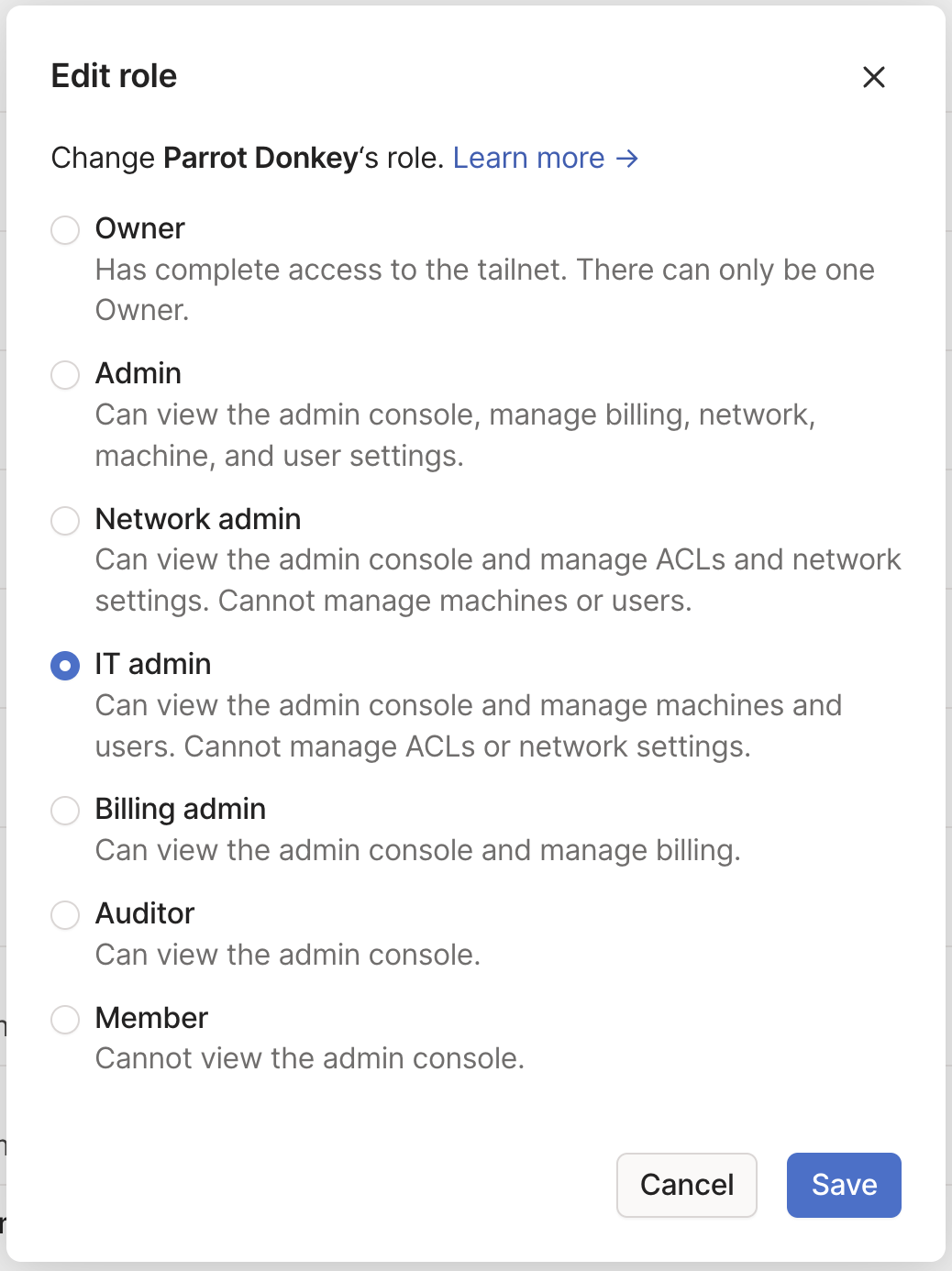
A user cannot change their own role.
Change Owner
You need to be the Owner of a tailnet to change the Owner.
You can change a user's role from the admin console:
-
Open the Users page of the admin console.
-
Find the row corresponding to the user you are interested in.
-
Select the
menu at the far right, then select the Edit role option.
-
Select Owner, then select Save.
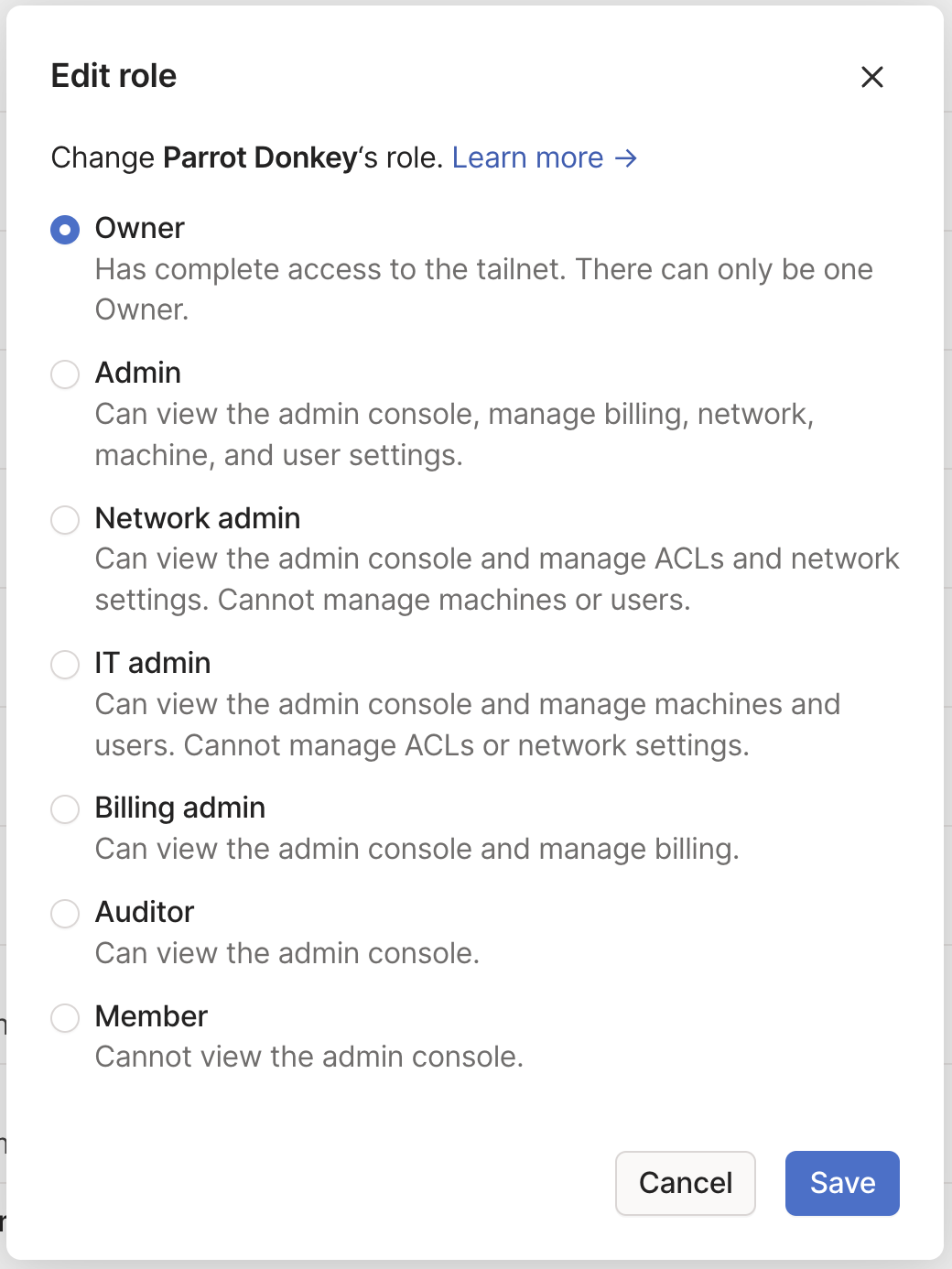
Limitations when changing Owner
- If your tailnet uses a shared domain name (such as
gmail.com), you cannot change ownership of the tailnet. - If your tailnet uses a custom domain name, you can change the owner only to a user on that same domain.
