Tailscale on Google Cloud Run
Google Cloud Run is a popular method of deploying application using containers, rather than managing servers yourself. However, it can be difficult to use Tailscale on Google Cloud Run, since it doesn't provide a /dev/net/tun device that Tailscale needs.
You can use Tailscale's userspace networking mode to connect your Cloud Run apps to your Tailscale network.
Step 1: Generate an auth key to authenticate your Cloud Run containers
First, we'll generate an auth key to allow Cloud Run to authenticate our container to join our network.
Open the Keys page of the admin console and select Generate auth key. We recommend using an ephemeral key for this purpose, since it will automatically clean up devices after they shut down.
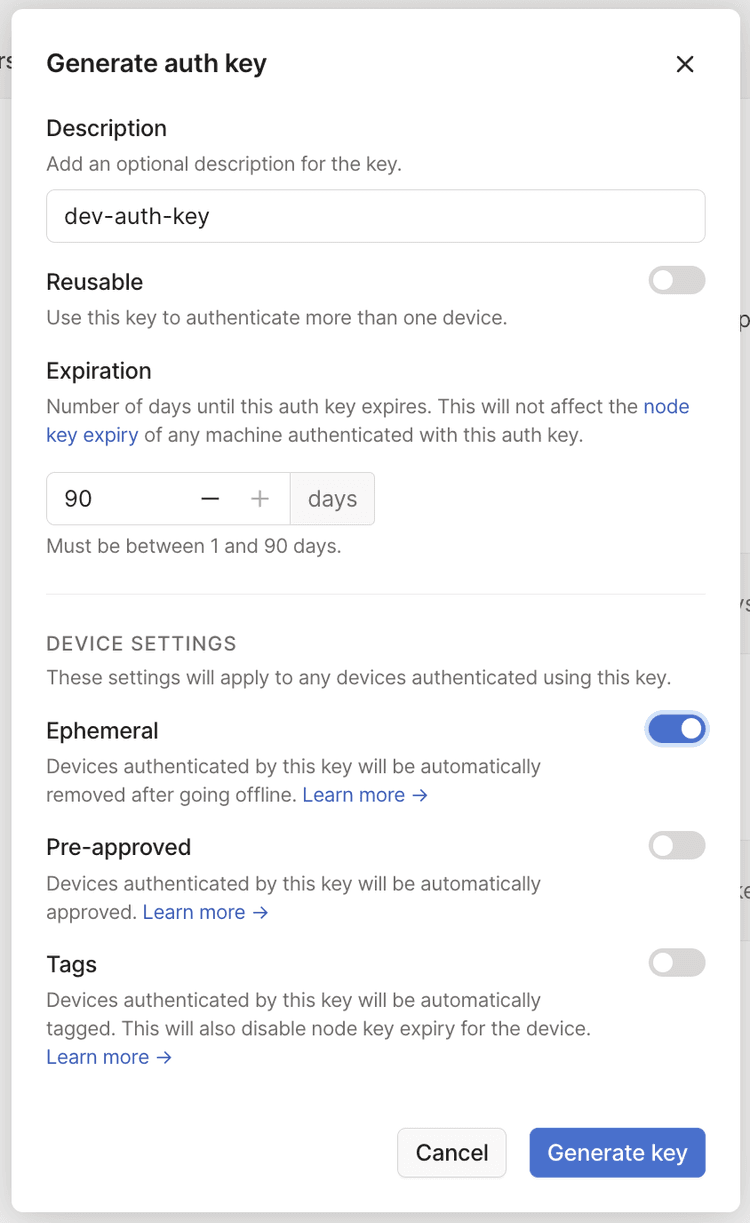
The Pre-approved option will only display in the dialog if device approval is enabled in your Tailscale network.
Next, go to Cloud Run's Edit & Deploy New Revision page and select the Variables & Secrets tab. From here, add a new secret, use Environment variable as the reference method, and name it TAILSCALE_AUTHKEY. Use the tskey-<key> value as the secret.
Step 2: Configure your Dockerfile to install Tailscale
Next, we'll use a multistage Dockerfile, where the first stage builds your application, and the second stage pulls application code and Tailscale into the final image to be uploaded to Google.
In your Dockerfile:
FROM golang:1.16.2-alpine3.13 as builder
WORKDIR /app
COPY . ./
# This is where one could build the application code as well.
FROM alpine:latest
RUN apk update && apk add ca-certificates && rm -rf /var/cache/apk/*
# Copy binary to production image.
COPY /app/start.sh /app/start.sh
# Copy Tailscale binaries from the tailscale image on Docker Hub.
COPY /usr/local/bin/tailscaled /app/tailscaled
COPY /usr/local/bin/tailscale /app/tailscale
RUN mkdir -p /var/run/tailscale /var/cache/tailscale /var/lib/tailscale
# Run on container startup.
CMD ["/app/start.sh"]
The Dockerfile specifies /app/start.sh as the initial process to run. This script needs to bring Tailscale up and then start the application binary. This is where we can use the TAILSCALE_AUTHKEY variable we defined earlier.
Then, create a file named start.sh at the root of your app:
#!/bin/sh
/app/tailscaled --tun=userspace-networking --socks5-server=localhost:1055 &
/app/tailscale up --auth-key=${TAILSCALE_AUTHKEY} --hostname=cloudrun-app
echo Tailscale started
ALL_PROXY=socks5://localhost:1055/ /app/my-app
The next time your Cloud Run container deploys, it will be able to connect to your private Tailscale network.
Remove ephemeral nodes from a tailnet
When an ephemeral node goes offline, it is automatically removed from your tailnet. You can also control ephemeral node removal using the tailscale logout command to either manually force the removal or incorporate the command into the tailscaled Tailscale daemon. For more information, refer to Ephemeral nodes.
