MagicDNS
MagicDNS automatically registers DNS names for devices in your network.
If you add a new web server called my-server to your network, you no longer need to use its Tailscale IP: using the name my-server in your browser's address bar or on the command line will work.
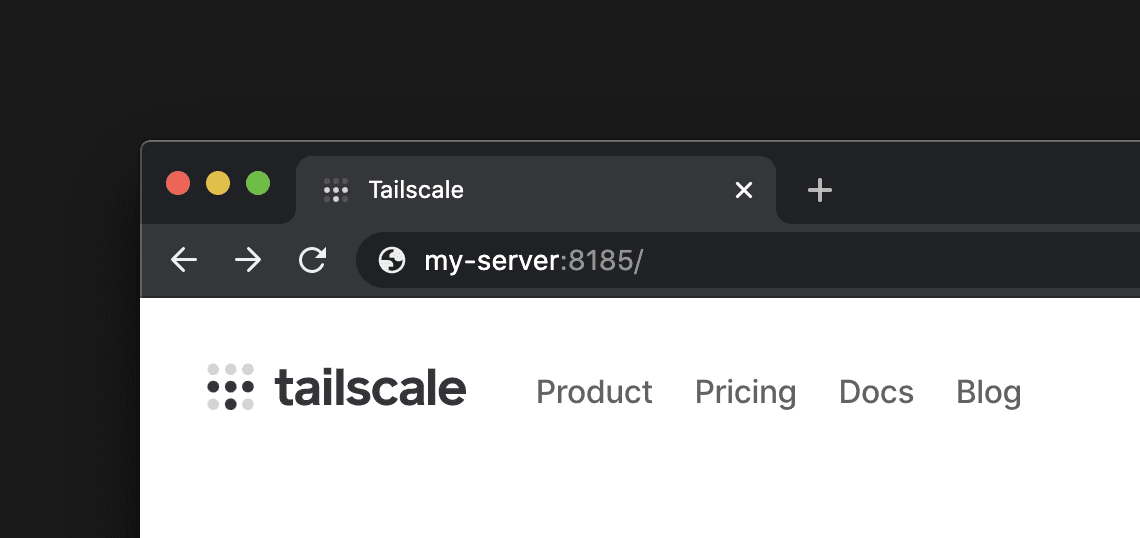
MagicDNS does not require a DNS nameserver if running Tailscale v1.20 or later. Otherwise, your network must have at least one DNS nameserver set in the DNS page of the admin console. These nameservers will receive all DNS queries not handled by MagicDNS.
Enabling MagicDNS
Tailnets created on or after October 20, 2022 have MagicDNS enabled by default.
If not already enabled, you can enable MagicDNS in the DNS page of the admin console:
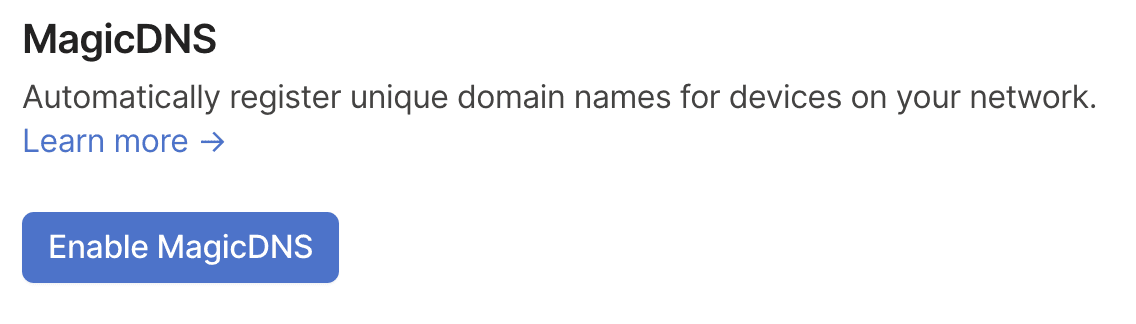
Accessing devices over MagicDNS
Once MagicDNS is enabled, any device signed in to your network can access other devices by using their machine name. For example, if you have a server named "monitoring":
- To SSH into it, run
ssh username@monitoring - To ping it, run
ping monitoring - To open it in your browser, type
monitoringin your address bar.
Some CLI tools on macOS such as host or nslookup circumvent system DNS resolution, and will not work with MagicDNS. For example, host johns-iphone-6s
will not work on macOS, even if ping johns-iphone-6s will.
Devices that are shared with you are only accessible via MagicDNS on Tailscale v1.4 or later. You must also use the shared device's full domain
name. For example, ping webserver.example2.ts.net.
Assigning and editing machine names
MagicDNS automatically uses a device's machine name as part of the DNS entry. If you change your device's name, the MagicDNS entry will automatically change.
If you have a specific name you'd like to use to reference your device, then edit the machine name of the device.
Fully qualified domain names vs. machine names
Under the hood, MagicDNS generates a fully qualified domain name for every device on your Tailscale network (known as a tailnet). The fully qualified domain name is made up of two parts:
- A machine name, which you can change.
- Your tailnet DNS name. You can view your tailnet DNS name in the DNS page of the admin console.
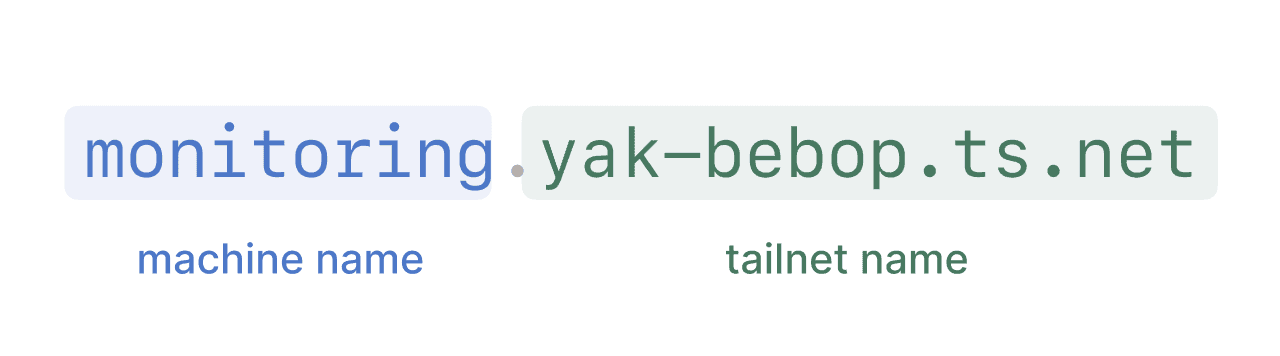
Previously, you might have used a tailnet name ending in .beta.tailscale.net. If so, migrate to the new tailnet name
ending in .ts.net. Support for the existing beta.tailscale.net name ended on September 13, 2024.
The table below shows how some example machine names and domains combine to create the full domain name.
| Machine Name | Tailnet Name | Fully Qualified Domain Name |
|---|---|---|
| monitoring | yak-bebop.ts.net | |
| johns-iphone-6s | tailab12.ts.net | |
| free-form | example.ts.net | |
Full domain names can be cumbersome to type, so when you enable MagicDNS, Tailscale automatically adds search domains to your network. With these search domains you only need to type the machine name to access a device.
For the yak-bebop network, the following two commands are equivalent:
ping monitoring
ping monitoring.yak-bebop.ts.net
In most situations, you'll want to use the machine name. But for security reasons, accessing devices shared with you requires using the full domain name.
You can see the full domain name of any device in your network by opening its page from the Machines page of the admin console.
Disabling MagicDNS
MagicDNS can be disabled for your whole network by toggling the same button you used to enable it in the DNS page of the admin console.
If you are experiencing trouble with MagicDNS on a particular device and wish to disable it only there, the current solution is to stop accepting network DNS settings in general.
On Linux, stop accepting DNS with:
tailscale set --accept-dns=false
On macOS, stop accepting DNS by selecting the Tailscale menubar icon. From here, select Preferences, and then you can uncheck Use Tailscale DNS settings from the menu.
On Windows, stop accepting DNS by holding shift while right-clicking on the Tailscale system tray icon, and unchecking Use Tailscale DNS from the menu.
In the future, we will have robust enough DNS configuration and resolution logic that disabling MagicDNS separately will never be necessary. At this point, the toggle will disappear.
Removing the beta.tailscale.net nameserver
Support for the legacy *.beta.tailscale.net nameserver ended on September 13, 2024. If you haven't already, migrate your tailnet to use the tailnet DNS name format nameserver. If you are no longer using the beta.tailscale.net nameserver, you can delete it. Once deleted, you cannot recover it.
You need to be an Owner, Admin, or IT admin of a tailnet to remove the beta.tailscale.net nameserver.
- Open the DNS page of the admin console.
- Under Nameservers, look for the nameserver whose name ends in
.beta.tailscale.net, for example,yak-bebop.beta.tailscale.net. (If you don't see a.beta.tailscale.netnameserver, there is nothing to delete.) - Select the
menu and then select Delete.
- Confirm that you want to delete the
beta.tailscale.netnameserver and then select Delete.
