Where are the Windows configuration and log files?
In most cases, there is no need to open the Tailscale configuration or log files, but in the event that is required, the Windows client uses data in 3 locations:
- User account AppData
- System account AppData
- Local system registry
User Account AppData
The user account AppData directory is typically located in C:\Users\(your username)\AppData\Local\Tailscale. Normally, the AppData directory is hidden in Windows Explorer, so it may be difficult to find. One way is to hold the Windows logo key and press R. Type in %LOCALAPPDATA%\Tailscale and select OK.
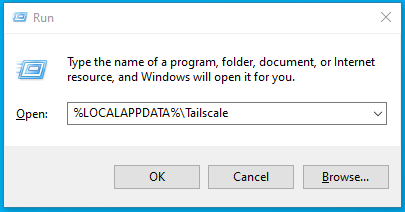
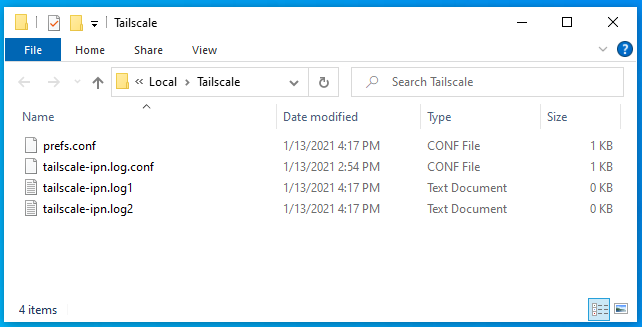
In this directory, there are several files and one directory:
prefs.confcontains the settings for this computer. Do not copy this file between computers as it contains the private keys identifying this computer to others on the Tailscale network.tailscale-ipn.log.confcontains the identifiers used by our log collection server to recognize your computer when it uploads its logs.tailscale-ipn.log1.txtandtailscale-ipn.log2.txtcontain temporary log messages that are not yet uploaded or saved elsewhere and thus are usually empty.
System Service ProgramData
The Tailscale service data directory is typically located in C:\ProgramData\Tailscale. Occasionally, the ProgramData
directory will be in a different location; if it is not in C:\ProgramData, look for the %ProgramData% environment
variable.
Normally, you will not have access to the Tailscale directory under ProgramData because it contains private keys. If
you need to access these files you will first have to grant yourself permission (which is only possible if you have an
administrator account). If you navigate to the directory in Windows Explorer, it will present a prompt that will grant
you permission. Or, if you wish to inspect the contents without granting yourself permission, you can access it using
PowerShell as an Administrator:
-
Right-click on the start menu and choose Windows PowerShell (Admin).
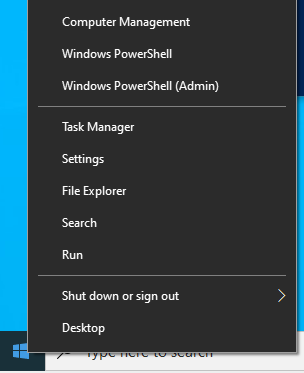
-
Select Yes to confirm running as administrator.
-
Type
cd $Env:ProgramData\Tailscale -
Type
dir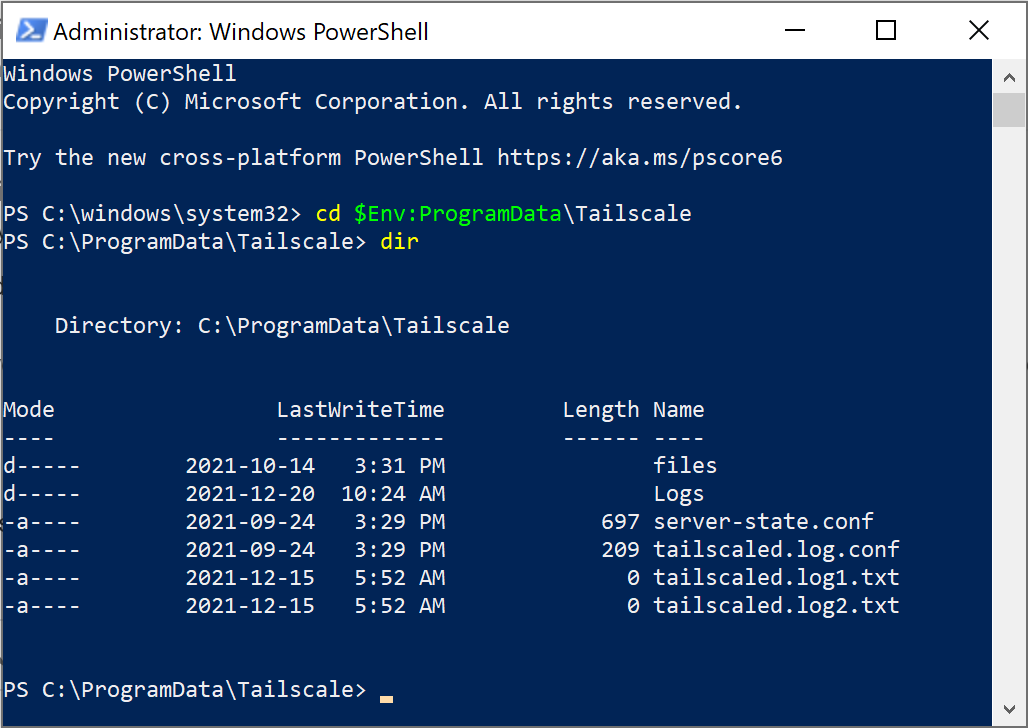
In this directory, there are several files and one directory:
server-state.confcontains the settings for the "Unattended mode" feature and the key that identifies this computer to the login server.tailscale-ipn.log.confcontains the identifiers used by our log collection server to recognize your computer when it uploads its logs.tailscale-ipn.log1.txtandtailscale-ipn.log2.txtcontain temporary log messages that are not yet uploaded or saved elsewhere and thus are usually empty.- The
Logsdirectory contains the logs from the Windows Service process.
Local system registry
Registry policies to be used with Tailscale are listed in our MDM deployment with Windows guide.
