We’ve made a few settings easier for you to manage in the admin console: device approval and key expiry.
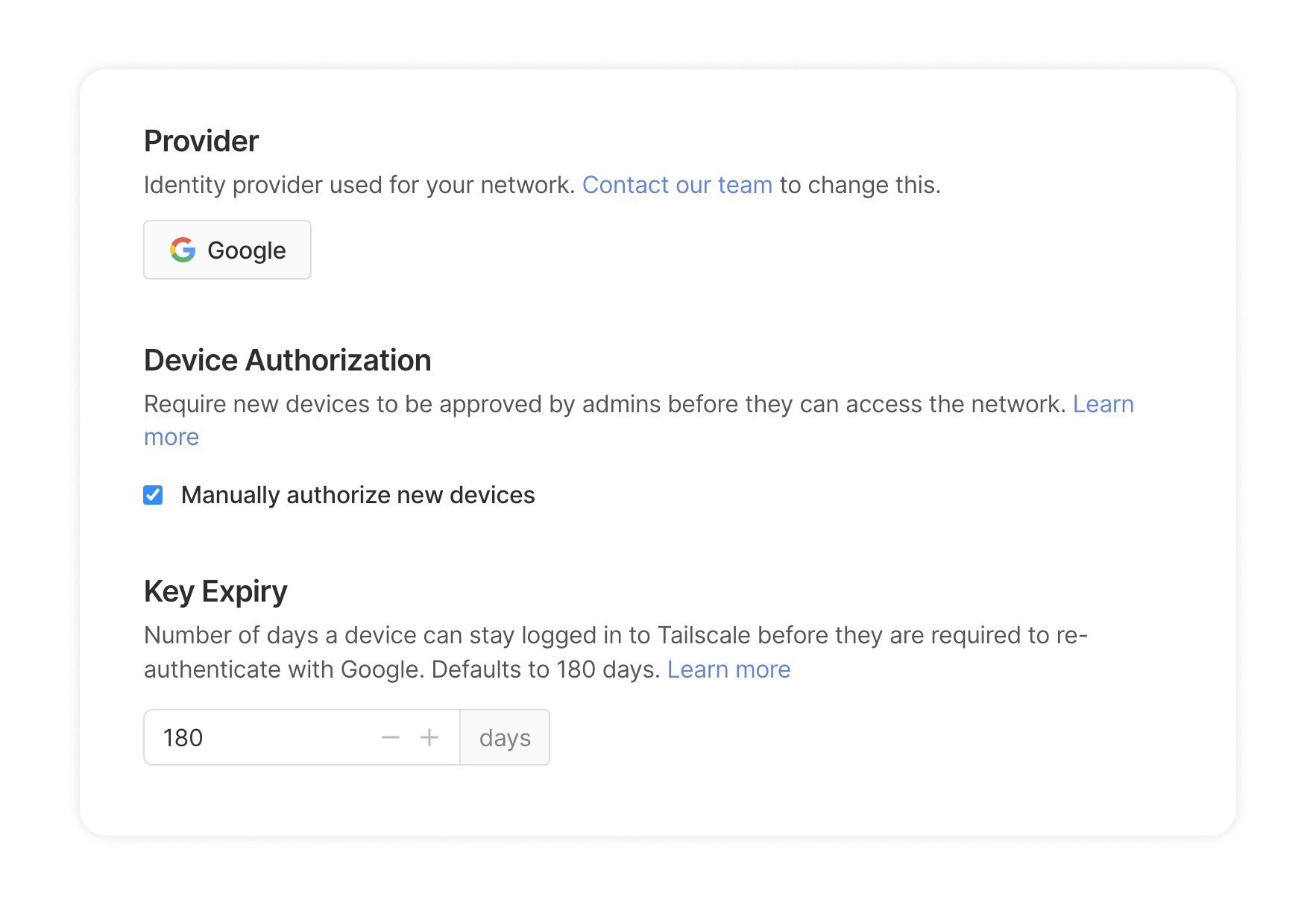
You can enable device approval in the admin console. With device approval, every new device you add to your network needs to be approved by an admin before it can join your network.
You can also set key expiry in the admin console. Devices you add to your network will periodically expire their node keys and force users to reauthenticate, to ensure the devices are still meant to be on your network. (You can disable key expiry for certain types of devices where this is inconvenient, like servers.) By default, keys expire every 180 days. We’d like to shorten the default expiry time in the future, but for now, in the admin console, you can set the key expiry period to as few as 3 days and as many as 180 days.


 Sonia Appasamy
Sonia Appasamy Ross Zurowski
Ross Zurowski




